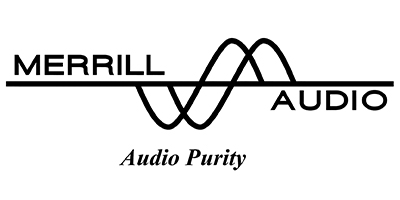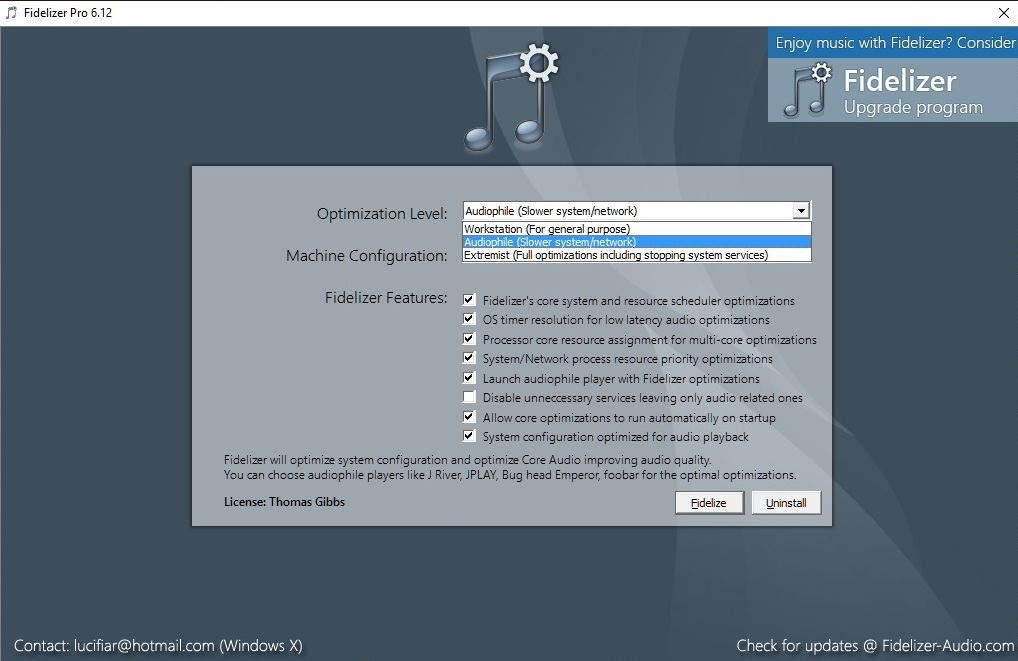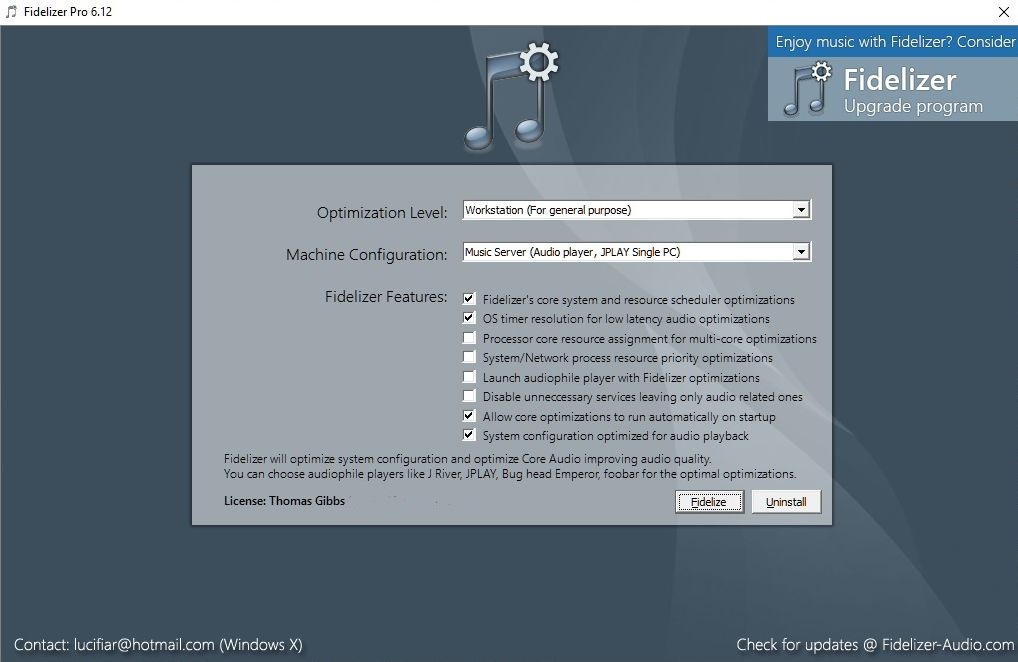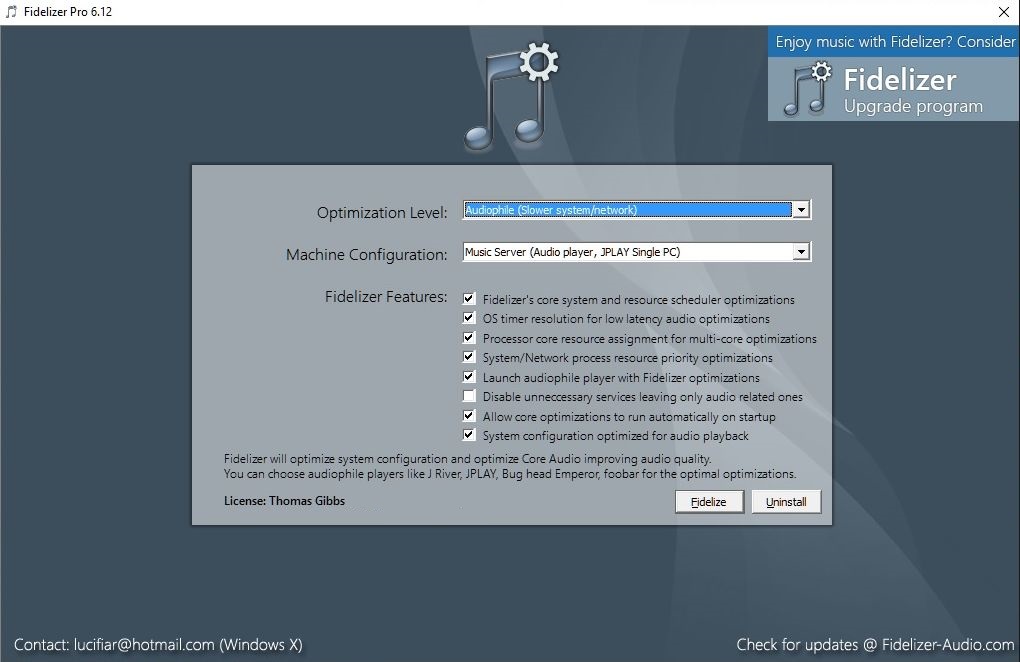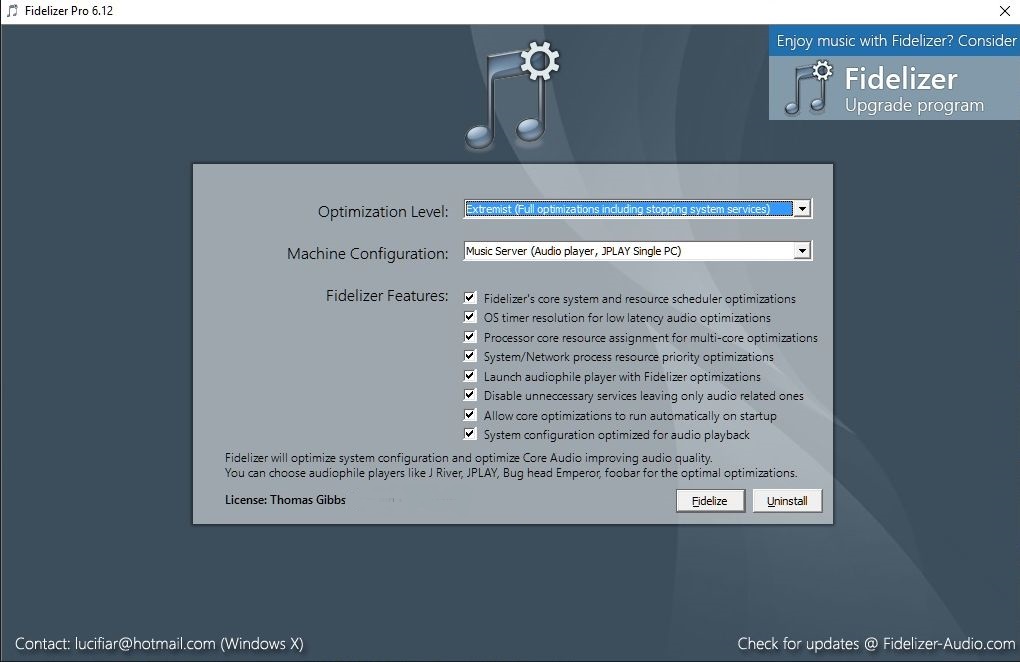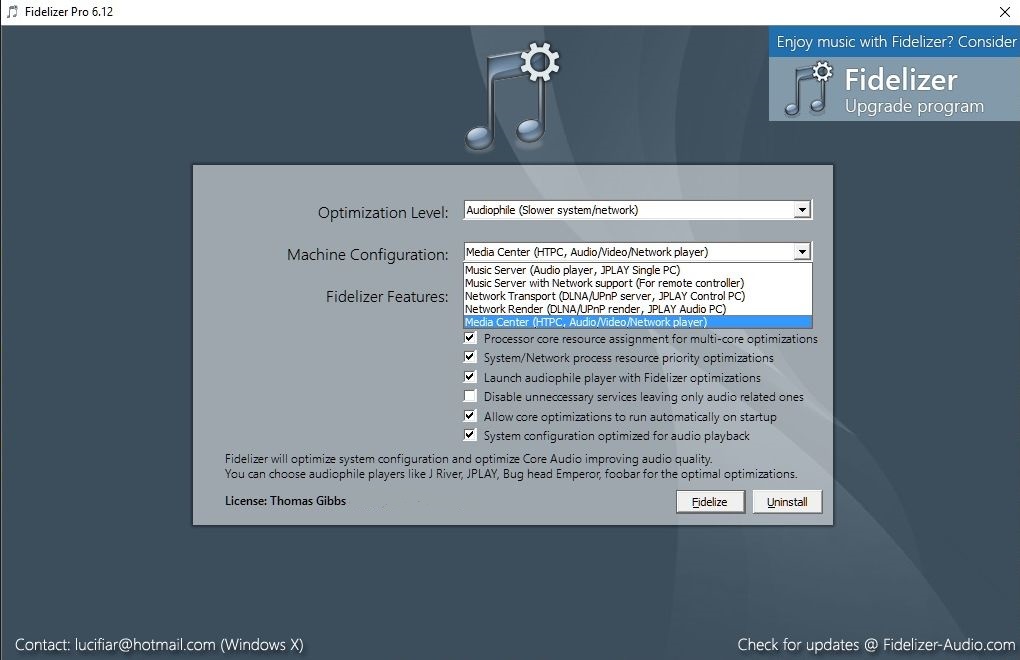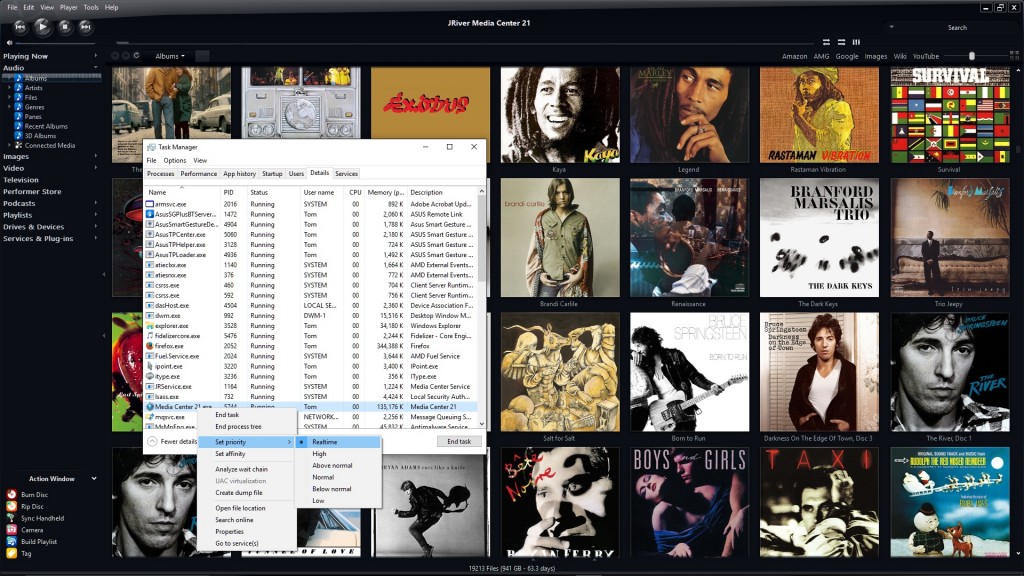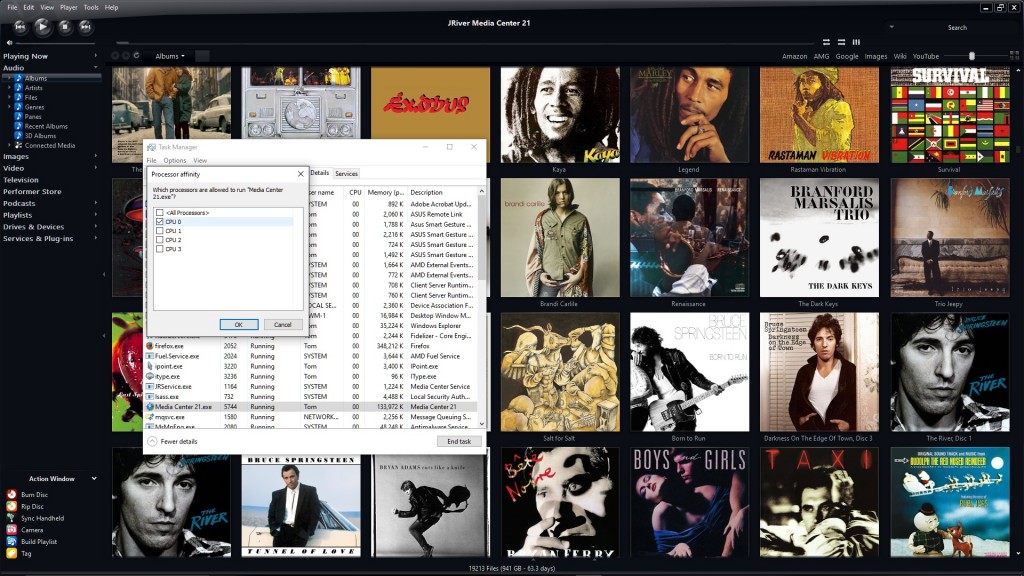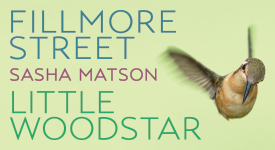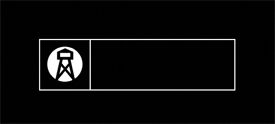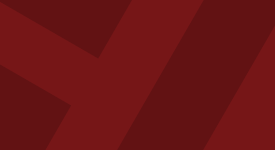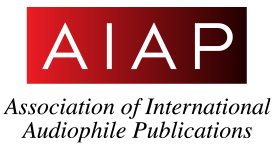Back in the early days of digital-to-analog conversion, I bought one of the first commercially available (for consumers) DACs, a Threshold. I felt the results it yielded were pretty impressive, lifting CD playback to a much more enjoyable and listenable level. My predominantly analog system at that time included electronics by Classe, Magneplanar speakers, dual Def-Tech subs and a Linn turntable. That system, along with all the ancillary equipment had a price tag of somewhat over 30K. Which, by today's standards isn't extreme, but was relatively out there 20-plus years ago, and delivered a truly impressive level of fidelity and realism. Of course, the Linn/Signet combo was an analog dream, but the Pioneer Elite CD transport, Threshold DAC and Monarchy Audio DIP gave me a digital front end that offered the first real traces of true realism I'd ever experienced in CD playback. However, a concurrent handful of unfortunate life events quickly hastened the demise of the analog big-rig and ushered in a new era of audio thriftiness for me that has continued into the present.
Now that we're in the era of computer-based audio, my current system is much more budget-friendly. With a total price tag of under six grand, I've fully embraced the used/demo/second hand model of equipment acquisitions for the most part. It's been a work-in-progress, but I now completely believe that—from a digital music standpoint, at least—the current system absolutely smokes the system of yesteryear in every important aspect. Its sheer dynamic power, resolution, realism, presentation and retrieval of detail and image specificity are pretty damn impressive. My obvious system weakness is in the analog front end; the Rega P2 table, while, with platter, belt and Michel counterweight upgrades is an admirable performer, lets face it—it's nowhere in the same class as the Linn. That, however, has become much less an issue with me of late than it was just a few years ago; you see, I'm getting such exceptional playback from digital sources that I just don't spend nearly as much time spinning LPs as I once did.
Much of that has to do with digital system upgrades that have taken place in the last few months. I transitioned to Windows 10, which, while not entirely seamless early on, has nonetheless enhanced my PC's ability to process digital music files with fewer hiccups and tics. There are a number of threads on the web that document improvements to core audio processes within Windows 10, and my experiences thus far have borne this out. I updated my music player to JRiver Media Center 21, which has greatly improved its playback fidelity over the previous iteration. And it offers the option to convert all audio to DSD, which I've experienced with thrilling results. I'm also now streaming my music through the PS Audio NuWave DSD DAC, which is—in my humble opinion—the finest available DAC to be had in audio at anywhere near its relatively bargain price of $1300 US (you can check out my review of the NuWave DSD HERE). And the addition of a pair of AudioQuest JitterBugs have helped filter any RF and EMI noise from my PC's USB bus that had been adding unwanted jitter and colorations to the sound (you can read that review HERE). But the absolute icing on an already flavorful digital cake has been the addition of Fidelizer Pro 6.12 to the mix, which I adamantly resisted for a really long time.
I'd seen references to Fidelizer for a couple of years at various audiophile forums and other places online, and the consensus was pretty evenly split between two possibilities—either, 1) it was the best thing to ever grace your digital system, improving your musical enjoyment exponentially; or, 2) it was useless malware that totally hijacked your PC, rendering it function-limited and unprotected. With not much else in-between—a really tough call for the uninitiated, huh? Even though there was a totally free version, I ultimately decided to err on the side of caution; I'd spent too much time on various optimizations to my PC to improve its musical performance to have that hijacked by the promise of improved fidelity from a program that many swore was totally bogus.
About the same time that everything else was happening to improve my digital front end—totally out of the blue—I got an email from Keetakawee Punpeng (who also goes by the moniker Windows X), the developer of Fidelizer, asking if I'd like to review the software. Of course, I was intrigued, but at the same time very conflicted—while any possibility of improving system fidelity was intensely desirable, I had zero desire to render my PC useless. Besides, I had a ton on my plate with the recent additions of updated JRiver software and impending reviews of the AudioQuest JitterBugs and PS Audio NuWave DSD, I was pretty overwhelmed with digital nirvana as it was. So I basically started putting him off by sending a nearly countless stream of questions and concerns regarding the Fidelizer software's implementation.
To my very great surprise, with each concern I'd toss his way, he had the answers that only piqued my interest even more in the product; over the course of a couple of weeks, I caved and decided that I'd give it a whirl. I downloaded and installed the basic Fidelizer software on my PC, which then generated a data key, which I promptly returned and was sent a link that completed the software activation. This appears to be the routine with all Fidelizer purchases, to guarantee that the installation is unique to a single individual and machine—not a terribly bad idea in this digital age when protecting one's proprietary brand is more difficult than ever.
For absolute clarity, there are three versions of Fidelizer available; there's the basic, totally free version, which, from my limited perspective, offers some level of optimization and improvement. But as with much freeware that's available, there are trade-offs; you have to deal with a particular regimen each time you activate the program and there's an anti-theft protocol that you're required to endure. The upgraded version, Fidelizer Plus, requires a one-time payment of $39.95 (USD), and is said to offer improved optimization (and resulting sound quality) with less required interaction from the user than is necessary with the free version. The annoying anti-theft procedure is also eliminated. The version I'm reviewing here is Fidelizer Pro; it requires a one-time payment of $69.95 (USD), but offers the highest level of machine optimization with no distracting interaction required from the user at machine startup. I have no working experience with either the Free or Plus versions of Fidelizer; my observations are strictly that—observations based on the experiences of other users.
The entire time this experience is unfolding, I'm totally in a state of flux about what I may be about to do to my computer, and the pain and suffering that a complete system re-install would inflict, if necessary. However, everything is very straightforward throughout the process—much more so than I would have thought, and with a very professional feel and appearance that is very reassuring, especially to a first-time user. Upon launching the software, you're taken to a set-up screen (as you can see from the graphic above) to configure the software to work with your particular situation or needs. Using the Optimization Level pull-down menu allows you to first make a choice of three levels: Workstation, Audiophile and Extremist. The level of the effect (and degree of reduction of availability of your PC's system services) advances significantly with each level. You'll notice immediately upon your choice of optimization level that the features field automatically unchecks certain features based upon your choice; however, you have the option to check or uncheck those features as you desire to create a custom optimization level that suits your particular needs or usage.
The Workstation optimization level is for the general user, who wants improved sound but also wants to experience the complete functionality of their PC, including network connectivity. It allows core system optimizations to take place, allowing improved audio response, but stops short of disabling any system processes that might disrupt normal use of your machine. As you can see from the graphic, a number of Fidelizer Features are unchecked by choosing this option.
The Audiophile optimization level is designed for listeners who want to experience even better sound; the only thing that gets unchecked is the box that disables any unnecessary services that aren't audio playback related. What that translates into, is that you get improved sound quality, but you still retain a large part of essential functionality, such as network connectivity, automatic system updates and anti-virus and system protection.
The Extremist optimization level is aimed at users who don't object to the highest level of optimizations, with the highest possible sound quality becoming the end result. Nothing in the Features field is unchecked with this optimization level, and the most extreme changes are being made to your PC's operation, including the loss of network connectivity. Once again, this is my choice when absolute sound quality is paramount. I was hesitant early on to take it to the extreme, but it became obvious to me in no time at all that in order to get the very best in sound quality, you have to minimize processes. But by doing so, the gains in overall sound quality are impressively noticeable.
One aspect of Fidelizer's use is still a bit troubling for me, however; if you choose the Extremist optimization level, quite a few system services are disabled to minimize system interference with audio processes, including Windows automatic updates and all anti-virus and system protection processes such as Windows Defender. In my explorations with Fidelizer, I totally get the impression that automatic updates (as in Windows 10) and anti-virus processes—often running in the background—are among the most damaging to the purity of core audio processes. Of course, if you chose this option, you have no network connection, so there's no chance that any kind of viruses, etc., can attack your machine. However, if you choose a Machine Configuration setting that still allows a network connection, I'd recommend caution to make certain that you don't find yourself in a very unpleasant situation, especially with no protection. I don't really visit any untoward sites, and I'm extremely careful with spam emails, so I now have gotten much more comfortable with this situation, especially considering the obvious enhancements to sound quality with Fidelizer versus removal of the software.
The second step in the configuration process takes you to the Machine Configuration pull-down, which offers you a number of additional choices that hopefully align with your current system setup and intended use of the program. Among the choices are several that apply if you use the JPlay music player; certain aspects of Fidelizer have been optimized for coordinated use with JPlay. The Music Server choice is aimed at users with a fairly uncomplicated system setup, and by those desiring the highest level of system optimizations and with no need for a network connection. This is my chosen setting (currently in combination with the Extremist optimization level) when my listening is critical and I'm looking for the highest possible sound quality. Music Server with Network Support covers those users who may be using a remote controller (such as a tablet or smart phone) with their setup and need this functionality available to them. Network Transport and Network Render are directed at users with more complex networked system setups who may also be using multiple computers, the JPlay music player and streaming services such as Tidal and want to retain full functionality. Media Center is aimed at users who want the best quality possible while using both audio and video sources and need a network connection. While I prefer the most ungimmicked setting possible, I do regularly use the streaming service Classics Online HDLL, and I do enjoy having the ability to control my server setup with my tablet, so I often end up choosing one of the settings that offers network connectivity. If there's a perceptible reduction in sound quality, it's minimal at most.
So, here's the drill: you open Fidelizer, choose your Optimization Level, then set your Machine Configuration and if necessary, check or uncheck any choices in the Features field to customize your setup to your liking or needs. You then click the "Fidelize" button at the bottom of the screen, and you're directed to the next window, where you browse your PC to locate your music player—which, in my case, is JRiver Media Center 21. Click on your music player, and that window closes while a much smaller one opens that informs you that Fidelizer is performing core optimizations to your PC, and that you must restart your computer for the update to finalize. This sequence is important, because at any point during your experience with Fidelizer, if you want to change your personal settings to go more or less extreme, you just repeat the process. And this is how I've managed to reconcile myself with not having the ability to perform system updates or to have system protection—at least once every couple of weeks, I reset my Fidelizer settings to something less drastic. Voila, everything reverts to normal, you can run all outstanding updates and run system scans to confirm that nothing is out of sorts with your PC. Then simply re-running the Fidelizer program and restoring the Extremist settings returns you to maximum musicality. No harm, no foul! And when you restart your PC, after Fidelizer launches and re-runs its optimizations, your music player then launches. Your music player essentially becomes the reason your PC exists, and from this point, every time you start your computer, Fidelizer launches, does its thing and then opens your music player for you. It couldn't get any easier.
So what are my impressions of Fidelizer after several months of use? I have to admit, I was, at the very least, initially less than enthusiastic about installing the software, especially in light of all the negative comments I'd read about it on the web. In hindsight, nothing could be further from the actuality of the situation; everything about Fidelizer, its installation, and use has been as seamless and professional as one could possibly imagine. And the ability to tailor the software to a variety of situational uses is impressive. If the early iterations of Fidelizer created some negative buzz among users, it probably was based more on a misunderstanding of its reductive approach to functionality, its spartan appearance, and its somewhat confusing myriad of configuration options.
As with anything in computer-based audio, Fidelizer clearly falls into the "your mileage may vary" category of system upgrades, and the level of perceived benefit will no doubt exist in the eye of the beholder. I discovered, very quickly, with respect to my experiences with the AudioQuest JitterBug—another amazingly cost-effective upgrade for computer audio users—that not everyone (a very vocal minority) was hearing (or not hearing!) the level of benefit that was so completely obvious to me. For me, now, I cannot imagine going forward without Fidelizer. Once you've reconciled your way of thinking to Fidelizer's approach, and let's face it, people—the computer you use for digital music playback should be as streamlined as possible for that function alone—perhaps you can get beyond overthinking the situation and just listen to the music. And that music is presented in a deeper, blacker, quieter background, with greater image specificity, transparency and palpability—your digital files are much closer to the sound of live music than they are without Fidelizer. In my current system where the PS Audio NuWave DSD DAC currently holds court, I'm constantly inspired and amazed by the stunning realism and musicality, and Fidelizer is a really large part of that equation. For roughly seventy bucks USD, I can't recommend Fidelizer highly enough.
While the reduction in services and processes is pretty extreme in Fidelizer, I've been turned-on to a couple more minor tweaks (thanks, fmak!) that will help guarantee you get the best sound possible from computer-based audio.
After launching (or restarting) your PC, right click in the Task Bar area to launch the Task Manager window. Click on the "Details" tab, then locate your music player application in the menu. Right click on it, and select "Set Priority," then click on "Realtime," if your computer will permit. Mine wouldn't until my most recent rebuild earlier this year. With Fidelizer, the "Priority" setting is upgraded from "Normal" to "High" as part of the optimization process, but even higher priority is better.
Next, right clicking on your music player application again, click on "Set Affinity"; another pop-up will appear, and here you need to uncheck all the boxes and re-check only one (it doesn't matter which). This allows a single core of your system processor to govern music playback, which results in fewer opportunities for system tics. OK that, then click the red X to exit the Task Manager. This process takes about a minute of your time, and you'll need to do this every time you start your PC. There probably won't be any earth-shatteringly obvious improvement in sound, but it will totally help guarantee that you experience as few hiccups as possible during music playback. Happy listening!
Fidelizer Pro 6.12 Software Optimization Suite
MSRP $69.95
Fidelizer