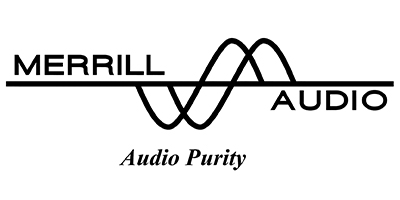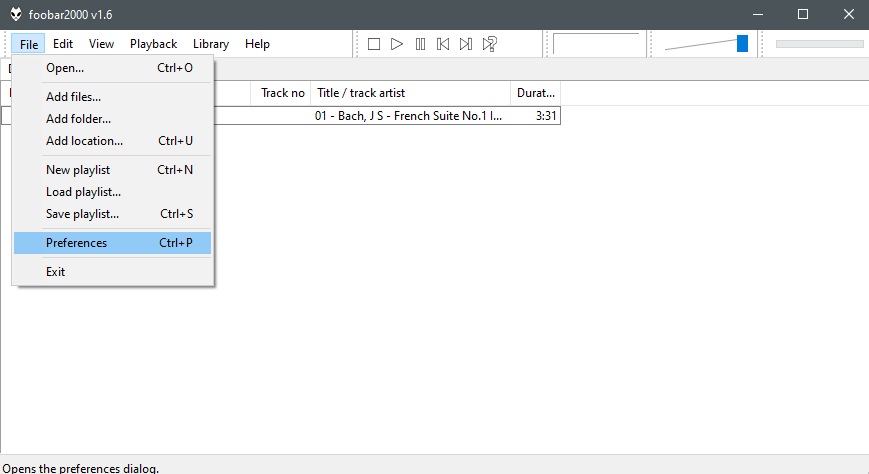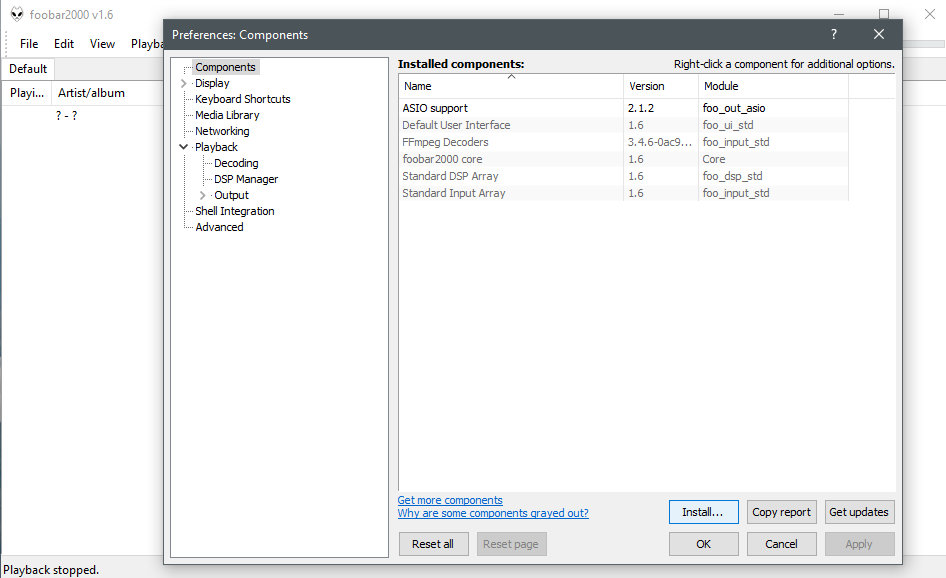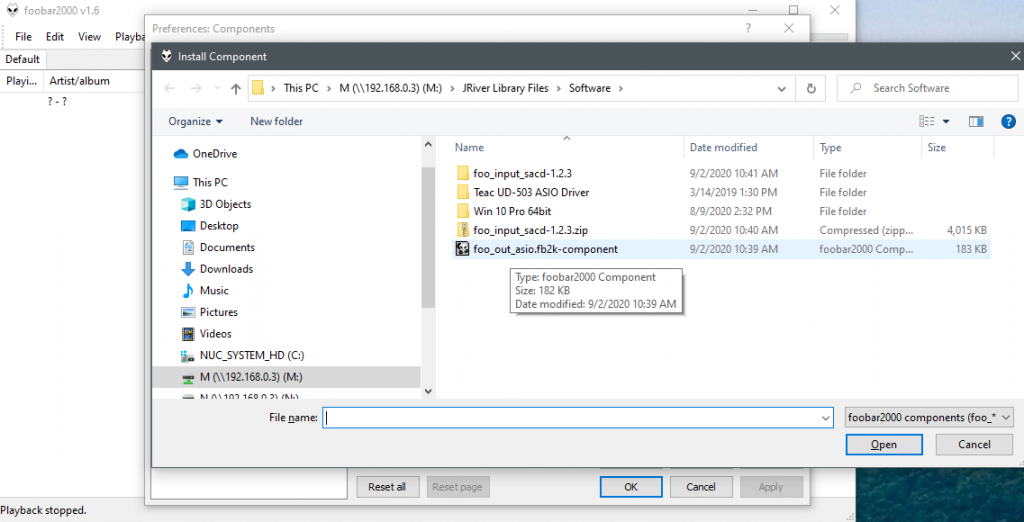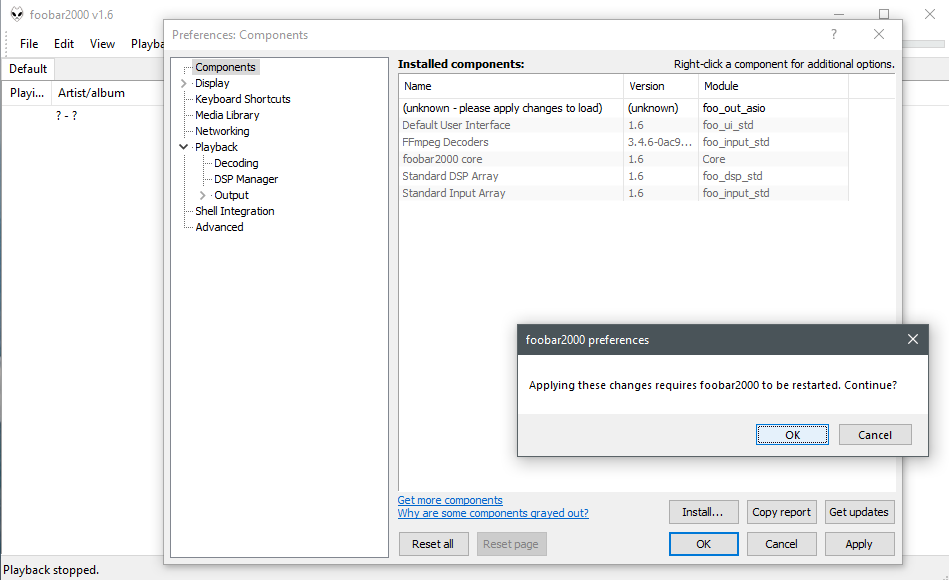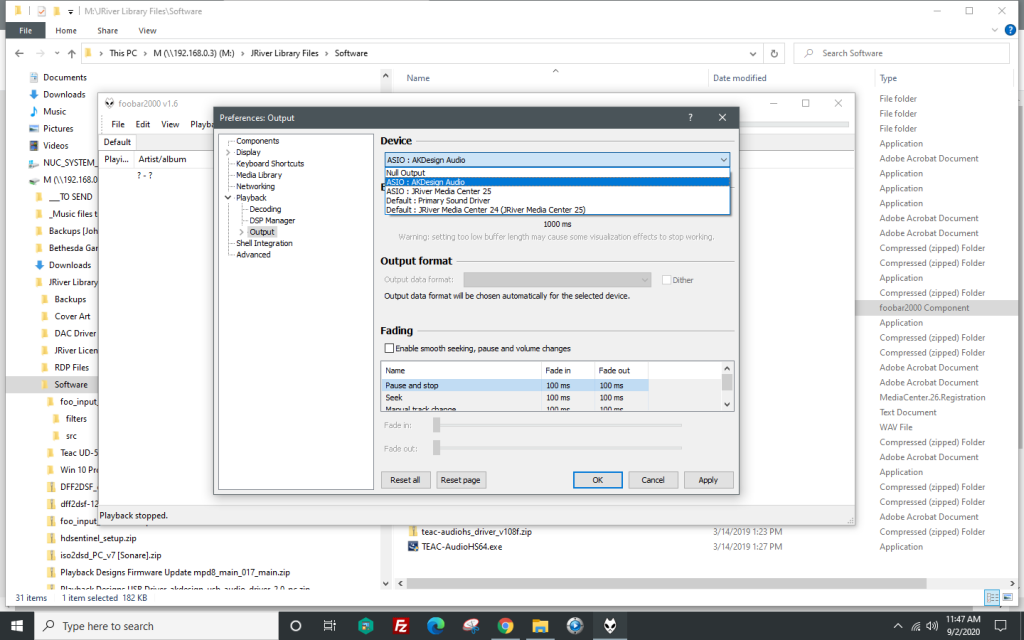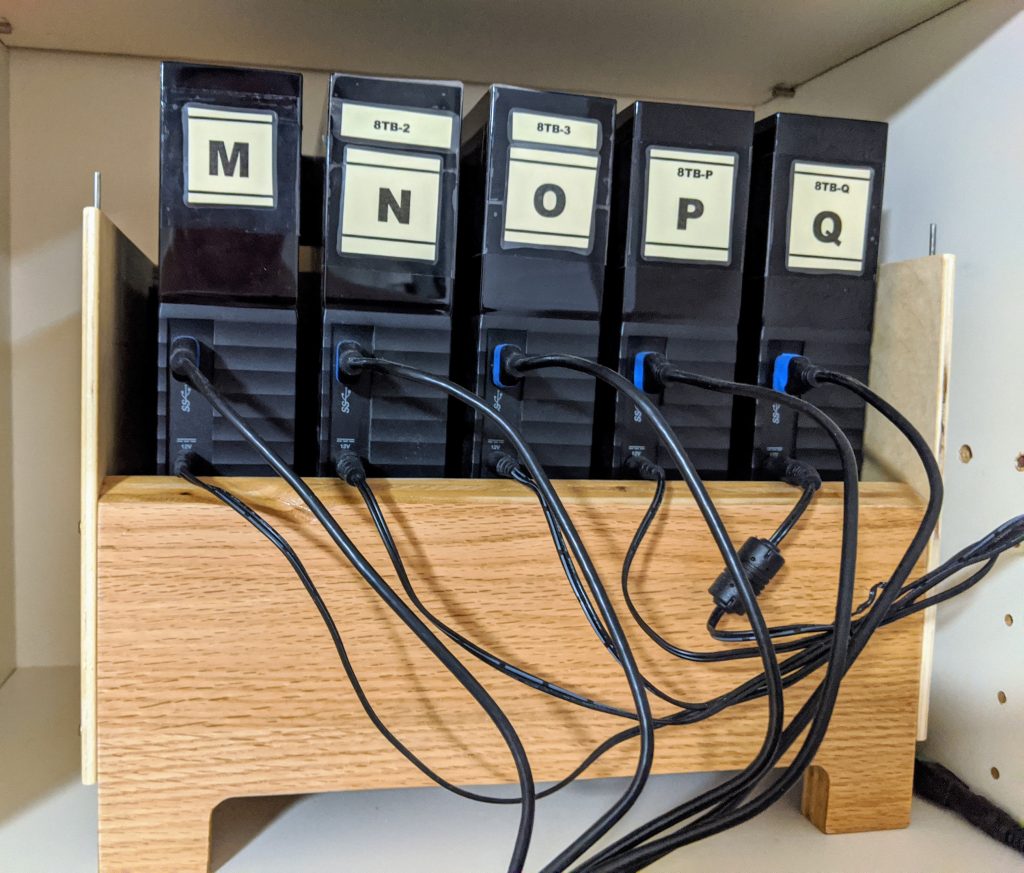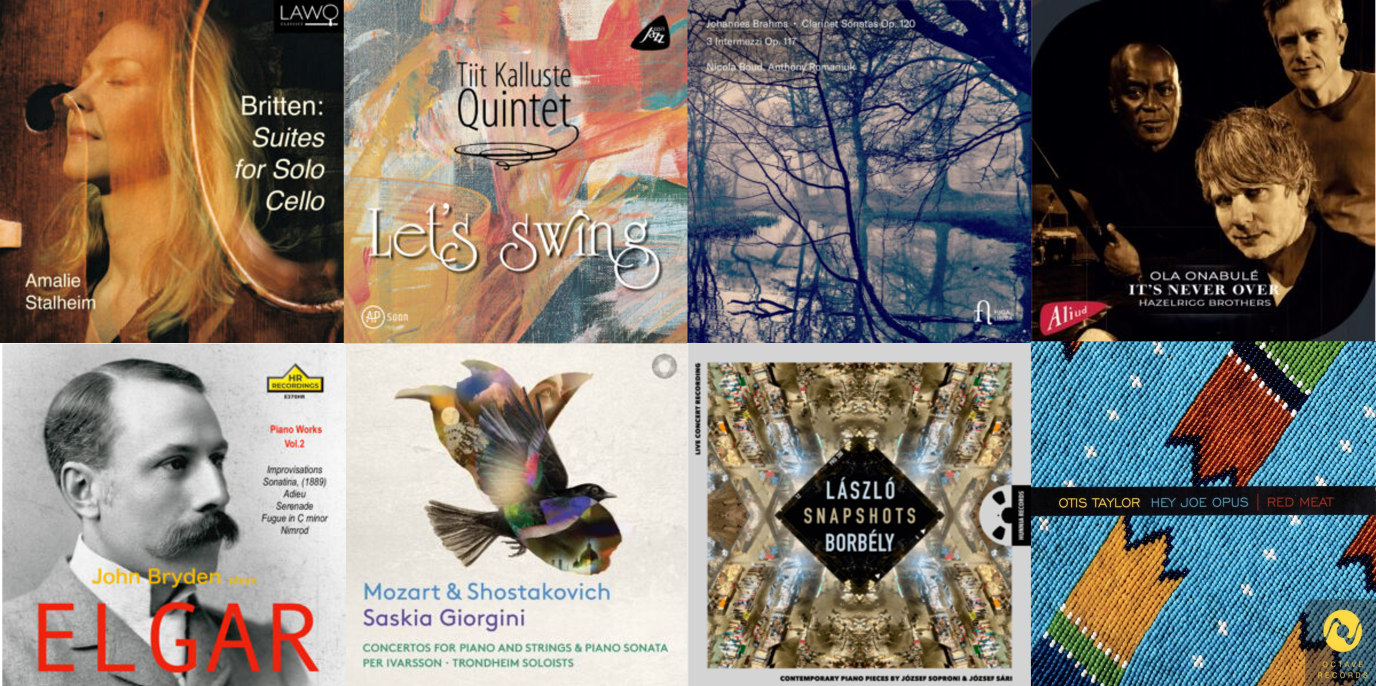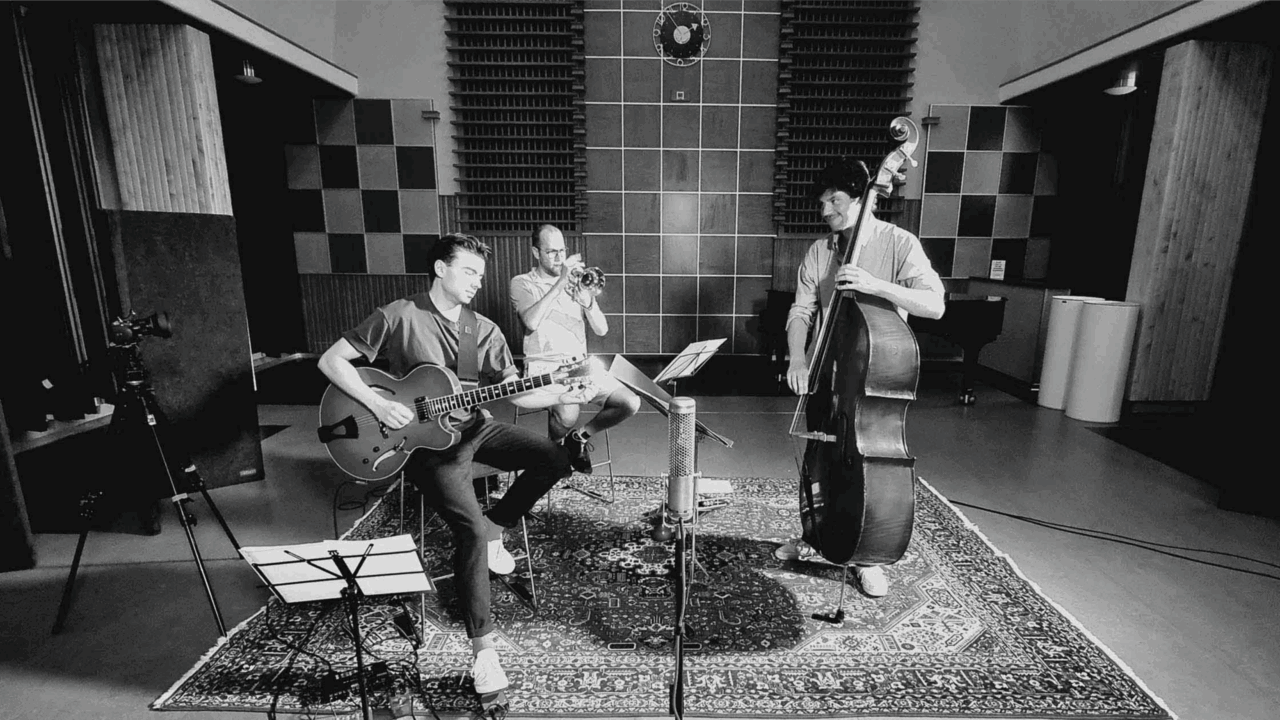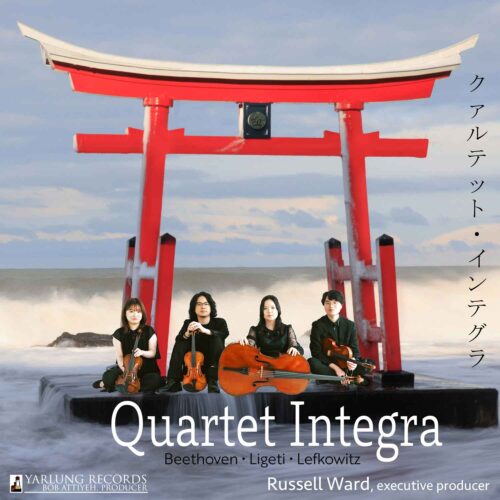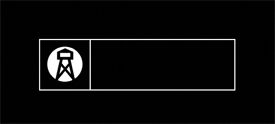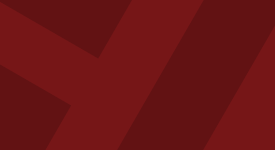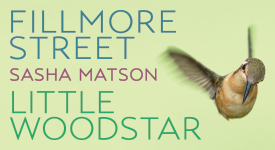Getting Foobar2000 to output audio to the ASIO driver...
To hear music through your DAC using Windows an ASIO driver is highly recommended, possibly required. The appropriate ASIO driver is typically provided by the manufacturer of your DAC. Check the user manual on this.
Foobar is a long standing music software tool for Windows users. It has a long and well respected history. The current version is known as Foobar2000 and it is up to version 1.6 as of this writing. One of the challenges with Foobar is that it comes with multiple components that can be optionally installed depending on how you are using Foobar and what capabilities you require.
The default installation of Foobar2000 does not include the optional component needed to output audio to an ASIO driver. Even if you have your ASIO driver installed, Foobar will not see it and will not give you an option to select it. To get Foobar to work with an ASIO driver, you need to install the additional component "foo_out_asio.fb2k-component" available for separate download. (In past versions of Foobar, multiple components had to be installed, but with version 1.6 and higher only this single component is required.)
Here are some instructions to help with the process.
First be sure to install the most recent release of Foobar2000, v1.6 or higher. Accept the default standard installation option.
Download and save the official ASIO output plug-in for Foobar2000 from http://www.foobar2000.org/components/view/foo_out_asio.
The name of the downloaded file will be foo_out_asio.fb2k-component.
Next open Foobar2000 and navigate to File/Preferences
In the Preferences Dialog that opens, select Install
Then navigate in your directory to where you stored the "foo_out_asio.fb2k-component" file and select it and click Open. Then click OK on the original Preferences selection screen and the component will be installed.
You will need to click OK to accept applying these changes and to restart Foobar2000.
Once Foobar2000 restarts, you can select to use your ASIO driver.
(Of course you had previously installed this driver, right? If not, close Foobar, install your ASIO driver, then reopen Foobar.)
To select your ASIO driver for output, Go once again to File/Preferences. Then navigate to the dropdown list to Playback/Output. Select your ASIO driver and click OK.
Foobar2000 will now output audio to your selected ASIO driver.
Enjoy!