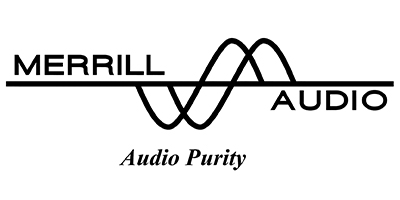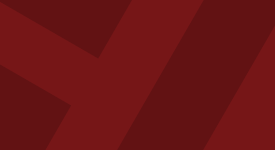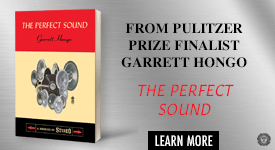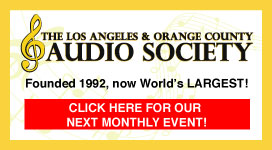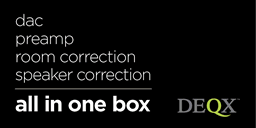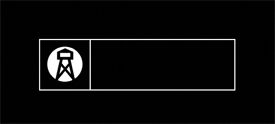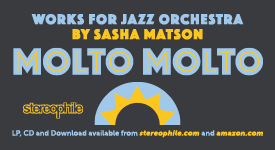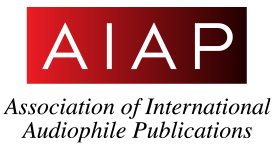Ripping CDs is a job that's easy to put off.
"Honey, what's the plan for these CDs?" my wife says sweetly. I may be a little obtuse at times, but even I speak enough Spouse to know that what she really means is, "When are you going to get off your duff and do something about these dusty eyesores that nobody listens to anymore?"
Eyeing the several hundred CDs of hers that are also sitting there, I wisely keep my mouth shut. She would have no problem tossing all those useless CDs in the trash. Haven't I ever heard of Spotify? She would be right, in a way. I do stream way more files than I play CDs. Still, after foolishly selling my vinyl collection years ago, I'll hoard every CD in the house until the bitter end when I'm buried with them all in my coffin made of jewel cases. I better do something fast, though, because forever got here more quickly than I anticipated. The "perfect sound" that I heard when I bought my Eric Clapton Crossroads box set is now a few songs less, due to CD-rot on the edges.
Adding to the urgency, most of my CDs only exist as un-ripped physical media, the previous ripped files having been lost in the great external hard drive crash of '09 (don't ask, it's still a sore subject). Clearly, I can no longer put off having all my terabytes of music in digital form. Fortunately, I have a firm plan in place, thanks to Computer Audiophile's Chris Connaker's seminal article, "Computer Audiophile CD Ripping Strategy and Methodology." Connaker's article, first published in 2009, continues to be the preeminent resource for ripping and archiving one's CD collection. That said, even with a path to tread and a goal to pursue, I remain stymied by the perpetual roadblock of, "Who wants to load and rip CDs like a little robot?"
How about, a little robot?
The Acronova Nimbie USB Plus disc autoloader is the perfect tool for implementing Chris Connaker's strategy to transform racks of cumbersome CDs into tidy little computer files. The Nimbie USB Plus is a CD/DVD loading robot designed to rip CD after CD (up to 100 in a batch), leaving you time for thoughtful contemplation or rakish adventure.
It should be noted that the Nimbie USB Plus works with a variety of third party ripping applications (including iTunes). For seamlessly ripping stacks of CDs, however, Acronova recommends dbpoweramp.com's Batch Ripper software. Connaker's article also recommends dbpoweramp's software for ripping and tagging files quickly and accurately, so I followed suit. Although the Nimbie USB Plus is an amazingly rugged and speedy disc drive for ripping single discs, I imagine that almost everyone reading this article would want to use the Nimbie USB Plus for its batch ripping capabilities. It may be helpful, therefore, to know a few things about dBpoweramp's services.
For starters, dBpoweramp costs money, but it does offer a 21 day free trial. You can try and rip everything on the cheap, if you're the sort who learns fast and has a manageable collection. I'm not and I don't. Having experienced the increased speed and accuracy when ripping CDs with the dBpoweramp Reference suite, forty bucks for the lifetime Reference license seems like a true bargain. Besides speedy ripping, dBpoweramp features AccurateRip software. This program compares your CD rip to a large database of perfect rips to ensure that your CD has not lost anything in the translation. I haven't listened to all twenty thousand tracks yet, so I can't say that all of them are ripped perfectly, but I liked how the AccurateRip said that they were. The comforting rewards of faith, and all that.
Another key dBpoweramp feature is PerfectMeta, which employs five metadata providers to make sure your ripped computer file has the right track titles, cover art, artist, and album name. The value of this service should be immediately apparent to anyone who has ever taken the time to rip a favorite CD, only to see it displayed as twelve different albums with one song by the wrong artist. PerfectMeta worked very effectively for most of my CDs, which is saying a lot, considering how many local bands, CD singles (looking at you, Maxi Priest!), and forgotten albums by Who? litters my collection. In addition, dBpoweramp software enables the user to simultaneously rip files in multiple formats (FLAC, ALAC, AIFF, et al.). Who needs multiple formats? Nobody, as long as your ears don't hear a difference, and as long as you trust your gear to play your favorite files forever. The rest of us will probably rip music into at least two different file types. I ripped my files into ALAC (so my wife and I can use iTunes, when necessary) and FLAC (for more discerning listening).
In Chris Connaker's article, he encoded CD rips into three formats: WAV, AIFF, and FLAC, all ripped simultaneously via a Windows XP computer, a Mac Pro, and a NAS drive. He kept WAV and AIFF files as working copies for monkeying around with iTunes and the like, and archived the FLAC files as a reference. He owned top-flight gear at the time (I'm sure he still does) and he has bushel baskets of tech savvy, which is why he's the Computer Audiophile.
Me? I'm the steampunk saboteur. To start with, ripping many CDs using the dBpoweramp Batch Ripper/Nimbie USB Plus option requires using Windows, so I put aside my MacBook and grabbed our budget Toshiba PC laptop. The Toshiba came with Windows 8 preinstalled, and I don't think this version of Windows is the optimum match for the NB21/dBpoweramp combination. Even with Windows 8, I still managed to rip a ton of CDs, but let's just say there were far fewer hiccups after upgrading to Windows 10. Acronova just released a new update for Windows 10, as well, so the process should be virtually glitch free.
Unlike Mr. Connaker, who saved each file format to dedicated folders on a pair of state of the art computers and a top-flight NAS drive, I gambled by saving everything in different folders on one external hard drive. Unnecessarily cheap, idiotically simple, astoundingly risky: That's my audiophile ripping methodology, apparently. Granted, after things got going, I eventually copied and backed up the first external hard drive to another external hard drive (and then saved the whole project to a third portable drive). For about a terabyte's worth of music, though, I rolled the dice that plenty of time and effort would not be wiped out in a silent, unanticipated moment. Nobody hears you scream in digital space. If you are wise, don't follow my example.
Here's my example.
After unboxing the Nimbie USB Plus, I inserted its sturdy little legs, found a level place to situate it, and plugged in the power cord and USB cable. To me, the Nimbie USB Plus looks like a friendly little squatty bulldog, which I find reassuring. The Acronova model also comes with an installation disc, and set up was completed in just a few clicks. I had already installed the dBpoweramp Reference software from the website, which included the CD Ripper and Batch Ripper programs. To get Batch Ripper running, I followed the instructions from this Acronova link HERE.
Describing how to set up the dBpoweramp settings to use with the Nimbie USB Plus makes it look a lot harder than it is. Take my advice, go on YouTube and watch a video or two. You'll see that it's a relatively straightforward process. After installing the Nimbie USB Plus and dBpoweramp programs, the Nimbie USB Plus couldn't be easier to use, and is actually pretty fun to operate.
To use Batch Ripper, place a CD carefully on the lip of the CD loader (label side up), then stack up to thirty CDs on top of it. You'll hear the Nimbie USB Plus whirr, turn the CD into position, and then load it in its disc drive. After the CD is ripped, the CD is whisked out into a plastic cup, tailor made for the job. Positioned correctly, the Nimbie USB Plus never misses shooting the CD into the basket, a feat that a lifetime of Disney animatronics compelled me to watch over and over. To rip 100 CDs, you'll need to insert the three plastic extension rods that enable you to stack the CDs higher. The only catch is, the little plastic cup (technically called a "cake box") that comes with the Nimbie USB Plus only holds 30 CDs, which means you'll eventually have CDs all over the place if you load up the Nimbie USB Plus and then go out for a quick pint at the local. There are CD cake boxes on eBay that hold 100 CDs, but I just put the Nimbie USB Plus on a shoebox and let the CDs drop into a small box lined with a soft towel. The CDs seemed unharmed by the ride.
If you do decide to rip a large collection, setting metadata is crucial. There are tons of options, and it can be tricky. To be sure, dBpoweramp is a helpful tool, but there's no cadre of offshore sales staff eagerly answering your call, so the best source of information is on the dBpoweramp Forum. There are plenty of helpful folks on the Forum, and one particularly knowledgeable chap is garym, who shared his naming string with me:
[IFCOMP]Compilations\[album][IFMULTI]\Disc [disc][]\[track]-[title]-[artist][][IF!COMP][I
FVALUE]album artist,[album artist],[artist][]\[album][IFMULTI]\Disc [disc][]\[track]-[title][]
If you're computer literate and love to code, by all means, knock yourself out creating your own naming stream of metadata options. If not, do yourself a favor and just copy the string above, click the SET button on the Naming option, and paste the string.
My ritual soon became one of loading the Nimbie USB Plus, engaging the Batch Ripper program, and returning a few hours later to inspect my new folders filled with music files. The average rip per CD was about two minutes, but some obscure or badly damaged CDs would hold up the show for more than the average. If a CD is in too bad of shape, the Nimbie USB Plus spits it out through its bomb bay doors located on the bottom panel.
For the most part, everything worked as advertised, but there are some caveats. First off, the Nimbie USB Plus is a robot, but not the kind that can make decisions for you or bring you drinks. If you're using CD Ripper for single CD rips, you can change metadata quickly and easily. If you're using Batch Ripper, the Nimbie USB Plus blithely rips every CD that you loaded, making absolutely no effort to read your mind to ensure that the metadata you meant to have is what's shown onscreen. PerfectMeta covers most CDs to avoid mismatches, but I found that, for compilations, audiobooks, and rare titles requiring extra attention to metadata, using CD Ripper to rip one CD at a time is the best way to go.
For the bulk of my collection, Batch Ripper worked fine, and I only occasionally needed to go back and edit metadata errors. Moving on, there are also times when the Nimbie USB Plus and dBpoweramp don't communicate because of CD quality, metadata confusion, or general computer insanity. In that case, the process stalls. It doesn't happen often, but it does happen, so if you're the type who becomes unglued when something isn't perfect 100% of the time, well, you've been warned. In fact, you might consider avoiding ripping at all, because even the pros can tell you that it never, ever goes perfectly. Overall, though, I couldn't have been happier watching the Nimbie USB Plus doing my chores for me without complaint or asking for a tip.
In all, the Acronova Nimbie USB Plus disc autoloader is an indispensable tool for anyone who wants to save time ripping a CD collection. Combined with dBpoweramp's features enabling multi encoded files and batch ripping, the Acronova Nimbie USB Plus provides a cost effective way to archive a comprehensive digital library. The Nimbie USB Plus is a real time saver and just the thing to help audiophiles with large collections finally get things in order. Highly recommended.
The Acronova Nimbie USB Plus disc autoloader
Retail Price $569