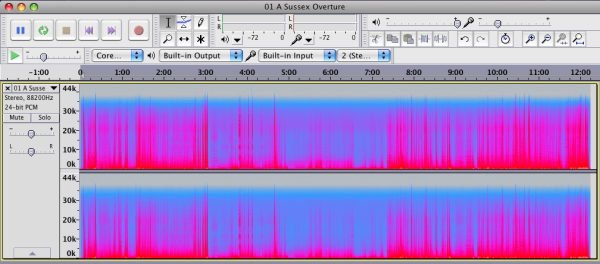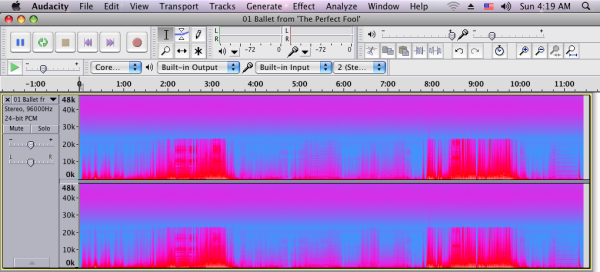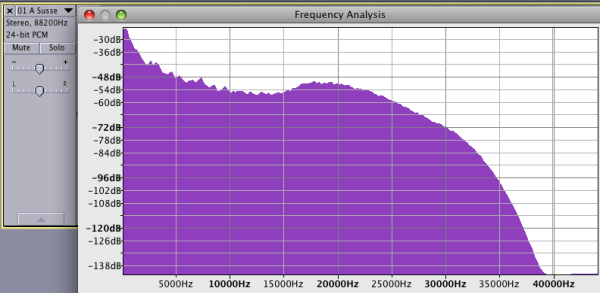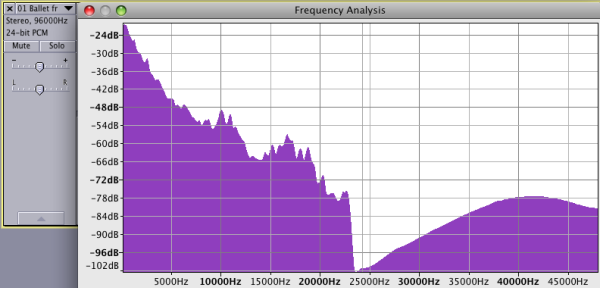|
You are reading the older HTML site
Positive Feedback ISSUE 60
Are Your High
Resolution Recordings Really High Resolution?
Many of us who enjoy the realistic smooth sound quality of high resolution digital formats are sometimes disappointed in recordings we buy, suspecting that at some point in the recording, editing or mastering that it was transferred to low resolution PCM, now we have a way to prove it. With a good spectrogram or plot spectrum one can get a credit or refund and the offending music file pulled and either redone or removed completely from the high resolution section of the download site. It is in all of our best interests to check all our high resolution music files to ensure that in the future only true high resolution music files are offered for sale as high resolution music files. Eternal vigilance. There are a couple of free tools one can use to confirm the music one has purchased is truly high resolution and not upsampled. First download these two free programs: Audacity http://audacity.sourceforge.net/ and XLD http://www.macupdate.com/app/mac/23430/x-lossless-decoder Setting up Audacity to Confirm Frequency Response of Downloaded Files Open the Audacity program, click Audacity and select Preferences in the drop-down menu click Tracks, under Display - Default view mode choose Spectrogram click OK. Next click File and select Open in the drop-down menu, click Media and then Music and then pick the music file you want to test, then click Open. The music file will open as a playable spectrogram, to save the picture hit "Print Screen" on your keyboard or the corresponding shortcut keys. I use iPhoto to cut the empty portion at the bottom of the screen shot. Here is a spectrogram of a 24/88.2 music file with authentic ultrasonic frequencies.
Here is a spectrogram of a 24/96 music file with a brick-wall filter at 24kHz.
Next you can make a plot spectrum of about two minutes of the music from the spectrogram, highlight a section with the most high frequency energy, click Analyze and select Plot Spectrum in the drop-down menu. Here is a plot spectrum of a 24/88.2 music file with authentic ultrasonic frequencies.
Here is a plot spectrum of a 24/96 music file with a brick-wall filter at 23kHz.
The 24/88.2 music file with authentic ultrasonic frequencies is A Sussex Overture from Arnold: Overtures on a Reference Recordings download from HDTracks. The 24/96 music file with a brick-wall filter at 23kHz is the Ballet from 'The Perfect Fool' from Holst: Orchestral Works, Volume 1 from a Chandos DSD recorded SACD which I imported to my computer using Audacity. The tops of the .waveforms being shaved-off at 23kHz indicates at some point in recording, editing or mixing a PCM tool with only 48kHz resolution was used. As you may know at the 48kHz sampling rate there can be no frequencies above half the sampling frequency or 24kHz. The raising response beginning at 24kHz is DSD noise, which is shifted into the ultrasonic range to give SACD its excellent signal to noise ratio in the audible range. This DSD noise begins at a rather low level of 24kHz at -102dB and raises to -78dB in the plot. Most SACDs I have measured the DSD noise starts a little higher at 30-35kHz. If it were a natural roll-off of microphone response the tops of the .waveforms would not be uniform. It was the thread Holst Orchestral Works Vol 1 (by Chandros) - HDTracks at Computer Audiophile that sparked my interest in checking my high resolution downloads, SACDs and DVD-Audios to verify high resolution content. The plot spectrum of my SACD copied at 24/96 to my computer looks virtually identical to the 24/88.2 plot spectrum of the high resolution music file from HD Tracks. I have both volumes of Holst's Orchestral Works on SACD and they do sound excellent however they should not be marketed as DSD recordings. I love both SACDs and don't feel cheated, however if I had purchased the 24/88.2kHz downloads instead I would have felt cheated as it is not fair to have to pay for a 24/88.2 music file when all the sonic information clearly fits in a 24/48 music file. I believe this is what people get upset about, not that 24/48 sounds bad but it should never be sold as higher resolution than it actually is. My personal feeling in the case of PCM downloads is that if the microphones or recording equipment naturally rolls off at 20kHz the recording should be released as a 24/44.1kHz download, at 22kHz a 24/48kHz download and so on. The higher the music file resolution the higher the cost and the more room it takes up on the hard-drive. In the case of SACDs the case can be made that they are being released for the multichannel content. However I believe that the indication "DSD recording" should only be used for those recordings made in DSD and edited in "DSD", "DSD wide" or "DXD" thus preserving the original response with no brick-wall filtering. If transferred to lower resolution PCM at any point in production a DSD recording should no longer be considered DSD. Using XLD to Confirm if a 24-bit Music File is Authentic If a company converts a 16-bit music file to 24-bits there will be 8 empty bits and it will still sound like a 16-bit music file. Unfortunately I know of no free software to read the bit rate however this can be done by ear. To use XLD to convert a 24-bit file music file to 16-bit the music file must be in the .wav or .aiff format. If your 24-bit music file is FLAC or ALAC (Apple Lossless) convert it first to 24-bit .wav or .aiff and then to 16-bit .wav or .aiff. Then compare the two .wav/.aiff files, don't compare with the FLAC/ALAC file. If your 24-bit music file is .aiff or .wav open the XLD program, click XLD and select Preferences in the drop-down menu, under Output Format choose .aiff or .wav click option then select Bit Depth: 16-bit. If your 24-bit music file is FLAC or ALAC open the XLD program, click XLD and select Preferences in the drop-down menu, under Output Format choose .aiff or .wav click option then select Bit Depth: Same as original. Then click XLD again and select Preferences in the drop-down menu, under Output Format choose .aiff or .wav click option then select Bit Depth: 16-bit. You have now created two music files one 16-bit and one 24-bit in your choice of .aiff or .wav. Now compare your files with careful listening, if the 24-bit music file sounds better then it is likely a true 24-bit music file, if it sounds the same then it is likely an original 16-bit music file. I discovered this feature of XLD in my attempt to make my deleted 16-bit 44.1kHz lossless music files sound more like the 24-bit music files. As reported over a year ago I deleted all of my 16-bit music files from my computer, however they are all on my backup DVD-R's so I reloaded the best of them and tried to upsample and increase the bit rate. I tried upsampling 44.1kHz to 88.2kHz (in XLD one has to use Apple Lossless to change sample rate) and change 16-bit to 24-bit. The music files I created at 24/88.2 sounded like the original 16/44.1 music files, there was no audible improvement I could hear. All it did was increase the file sizes from the original .aiff 16/44.1kHz at 1411kbps to 4233kbps for the .aiff 24/88.2kHz. And of course about 40% smaller for the Apple Lossless versions. Just think if it is this easy for me to create phony high resolution music files what a cinch it would be for unscrupulous recording companies. I am keeping my backup DVD-R's as I have hope for the future that someone will make a miracle cure of 16-bit PCM as I have many 16-bit music files from Telarc, Reference Recordings, Lyrita, MFSL, DCC, Audio Fidelity and others. If you do suspect a 24-bit music file of being a 16-bit original based on this listening test there is not anything currently you can do about it since there is no proof as there is with frequency range and visible brick-wall filters in spectrograms and plot spectrums. If someone finds a good free program to read bit rates please send to Positive Feedback and I will put it in my next report. Audacity is Valuable Tool Audacity's default view mode is .waveform which can be used to view the dynamic range and clipping. In addition Audacity is an excellent recorder for analog sources. Final Thought If all recording companies were upfront with their recording practices and required engineers and producers to keep accurate records of how a master recording was handled from microphones to the finished music file none of this checking would be necessary. Even my favorite recording company Telarc who has perhaps the best documentation of how a recording is made, still has a few DSD recorded SACDs which begin rolling off at 20kHz, although the majority have real ultrasonic response to 40kHz and beyond. I hope this explains why not all high resolution music files, SACDs and DVD-Audios sound great. High resolution music has the potential of greater realism and musical enjoyment but it does not guarantee it. When we pay for high resolution and receive low resolution wrapped in a high resolution package there is now a recourse. So if your new high resolution recording sounds like crap measure it, it might just give you the proof you need for a credit or refund. Many spectrograms, plot spectrums and other measurements of high resolution music files are being posted at the Music Analysis section of Computer Audiophile. Happy "high resolution" listening.
|